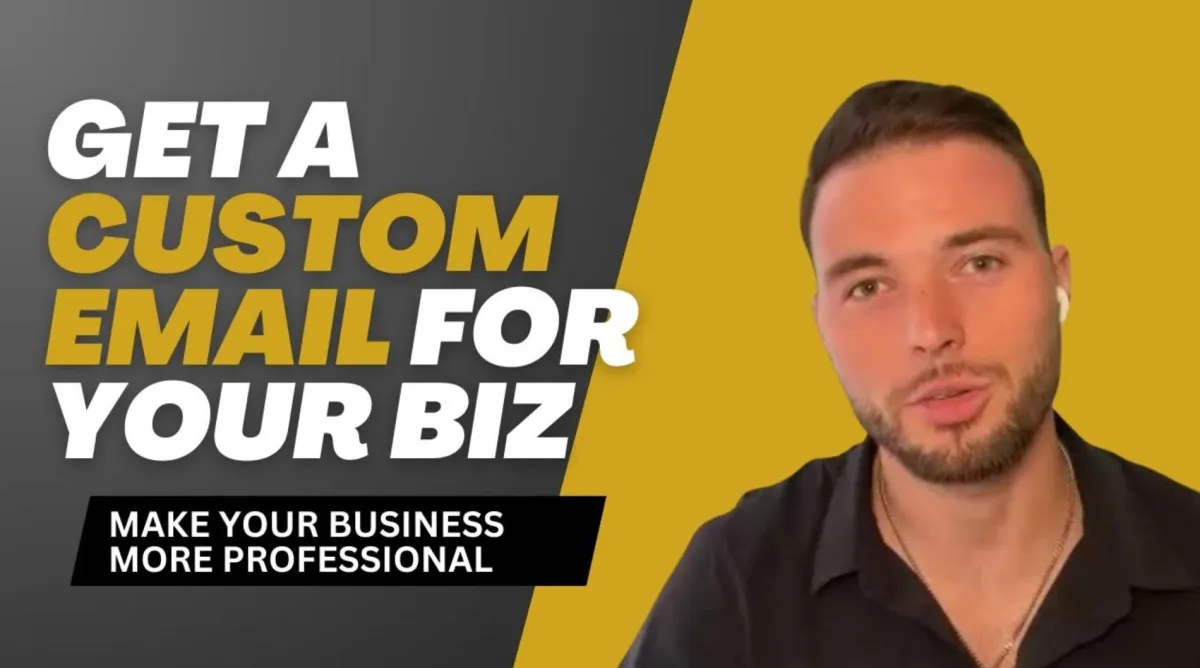
How to Buy a Custom Email for Your Business
Step-by-Step Guide to Setting Up Your Own Customized Professional Email for Your Coaching Business
Creating a professional email address is a crucial step in building a credible online presence, whether you're running a business, managing a personal brand, or simply want to appear more professional in your communications. In this comprehensive guide, I’ll walk you through the entire process, from purchasing your own domain to setting up a custom email address. You’ll be fully set up within just a few minutes!
Why Do You Need a Professional Email?
Using a professional email address like ([email protected]) not only makes you appear more credible and trustworthy, but it also helps you keep your business communications organized. Clients and colleagues are far more likely to take you seriously if your email isn’t coming from a generic service like Gmail or Yahoo.
Step 1: Purchase a Domain
The first step is to buy a domain name, which will serve as the foundation for both your website and your professional email address. Think of your domain as your digital "home address." This domain will be tied to all your online assets, such as your website and email.
Where to Buy a Domain:
Two of the most popular platforms for purchasing domains are [GoDaddy] (https://www.godaddy.com) and [Google Domains] (https://domains.google.com). Both are reliable, but it ultimately comes down to personal preference. You can choose whichever provider you feel comfortable with.
1. GoDaddy: Known for its affordability and frequent sales, GoDaddy is a great option for beginners and small businesses.
2. Google Domains: Offers easy integration with Google products, making it an excellent choice if you plan on using Google Workspace for your professional email.
How to Buy Your Domain:
Visit GoDaddy or Google Domains and search for your desired domain name.
Type in a few options that align with your brand or business. For instance, if your business is named "Test Coach," you might want to try testcoach.com or thetestcoach.com.
Keep trying until you find an available domain that fits your brand. Once you find a match, click “Add to Cart.”
At this point, you’ll be guided through the purchase process. Be mindful of the following options they’ll offer during checkout:
Domain Protection: I recommend adding domain protection, which will keep your personal information private and protect your domain from unauthorized transfers.
Extended Registration: If you're serious about keeping this domain long-term, consider registering it for multiple years upfront. Many domain providers offer discounts if you pay for multiple years in advance.
Once you’ve finalized your purchase and completed checkout, you’ll officially own your domain!
Step 2: Set Up a Professional Email Address
Now that you own your domain, the next step is to set up your professional email address. I personally recommend using Google Workspace (formerly G Suite) for your email hosting. Google Workspace offers many business tools such as Google Drive, Docs, Sheets, and Calendar, making it a convenient all-in-one platform for managing your business.
Why Google Workspace?
User-Friendly: Google Workspace integrates seamlessly with Gmail, so if you’re already familiar with Gmail, you’ll have no trouble using it.
Professional Tools: You also get access to Google’s suite of productivity tools (Drive, Docs, Sheets), which makes it easy to collaborate with your team or clients.
Reliable Support: Google provides 24/7 support in case you run into any issues.
Setting Up Your Google Workspace Account:
1. Go to the [Google Admin Console](https://admin.google.com).
2. Click "Get Started" and enter your business name and details.
3. When asked if you already own a domain, select “Yes.” Enter the domain you just purchased (e.g., testcoach.com).
4. Google will ask you to verify ownership of the domain. This usually involves logging into your GoDaddy or Google Domains account and following the verification steps.
Once verified, you’ll be prompted to create your email address. This is where you decide on your professional email name. For example, you could create something like [email protected] or [email protected]—whatever suits your needs.
Creating Your Professional Email:
1. Choose a username for your professional email address. If it’s just for you, using your name (e.g., [email protected]) makes sense. If it’s for a business, you could use something more general like [email protected] or [email protected].
2. Set a strong password for your account and keep it secure.
3. Google may prompt you to add a phone number or recovery email for security purposes, ensuring you can always recover your account if needed.
Step 3: Configure Your Email Settings
Once your professional email is set up, you can configure additional settings to customize your experience. Here are a few important things to do:
Connect Your Email to Gmail: By signing into Gmail with your new professional email, you can send and receive emails from your custom domain just like any regular Gmail account.
Create Email Aliases: If you want multiple email addresses under the same domain (like [email protected] or [email protected]), you can create aliases within Google Workspace.
Sync with Your Mobile Devices: Ensure that your professional email is set up on your phone and other devices so you can stay connected wherever you are.
Step 4: Final Touches and Going Live
Now that your professional email is fully set up, here’s a quick recap of the process:
1. Buy Your Domain: Go to GoDaddy or Google Domains, find an available domain, and purchase it. Make sure you add domain protection.
2. Set Up Google Workspace: Use Google Workspace to create your professional email address. Link your domain and complete the setup process.
3. Configure Your Email: Customize your email settings, create aliases if needed, and set up your email on your devices.
Wrapping Up
With these simple steps, you’ll have your very own professional email address in just a few minutes! A professional email will not only boost your business’s credibility but also help you stay organized. Whether you’re a coach, entrepreneur, freelancer, or small business owner, setting up a custom email is a critical part of establishing your brand’s online presence.
If this guide was helpful, let me know in the comments! Don’t forget to like the video and subscribe for more business tips and tutorials. If you have any questions, feel free to drop them below—I’m here to help!
By taking just a few minutes to set this up, you’ll be well on your way to presenting yourself and your business with professionalism and confidence.
Supplemental Video
